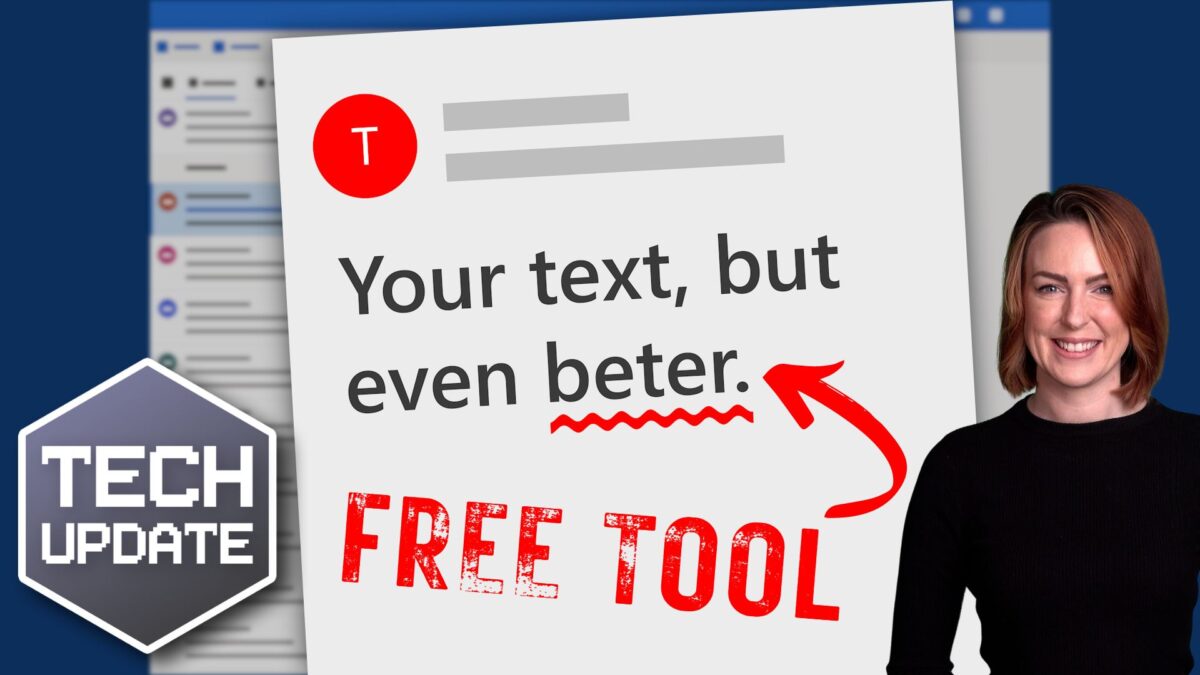Whether you’re drafting emails, writing reports, or creating presentations, spelling mistakes and typos can easily be missed. This means you run the risk of looking unprofessional, especially when communicating with clients or business partners.
Here’s the good news: Windows 11 comes with built-in spell check and autocorrect tools that can put an end to embarrassing spelling mistakes.
These tools are easy to set up. And once that’s done, you won’t need any extra software to make sure your text always looks clear and professional.
Want to know how to use them?
First, open Windows Settings. Then select Time & Language and click on the Typing page. From there, you can turn on options like ‘Autocorrect misspelled words’ and ‘Highlight misspelled words’.
These features will work across most apps, fixing errors and flagging possible spelling mistakes.
You can even get word predictions as you type by enabling text suggestions.
Does your business run in multiple languages? Be sure to switch on the ‘Multilingual text suggestions’ feature. This will bring up word suggestions in whatever language you are using.
While the spelling tools built into Windows 11 will work across most apps once enabled, some apps (like Notepad and Outlook) need a little extra set up.
For example, in Notepad, you’ll need to click the gear icon for settings to switch on the spell check feature.
Your team probably spends a lot of time in Outlook sending emails, so it’s well worth switching on grammar tools here. Go to Editor Settings under the Options tab. From there, you can turn on features like autocorrect, text predictions, and even tone adjustment.
And if your team uses Microsoft Edge for browsing, you can set up spell check and grammar tools there as well. Just head to Settings, click on Languages, and turn on the grammar and spell check options.
By setting up spell check and autocorrect in Windows 11, you’re not just avoiding small mistakes – you’re helping your business run more smoothly.
If you need a hand with this or want more advice on how to save time in your business, we can help. Get in touch.